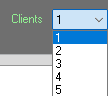First Game Login
Download & Register
If you haven't yet, download the game client and create an account. Click the button below to go to our downloads / play page.
Open Conquer.exe
Locate and run Conquer.exe in your game folder. The client launcher should appear

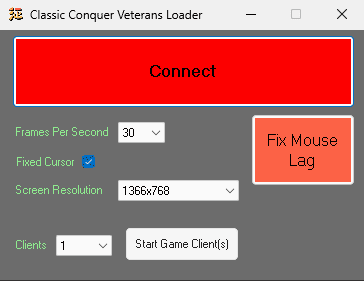
Click Connect
Enter your e-mail, password, OTP (request via email or Mobile Authenticator app depending on your account registration). Press Login.
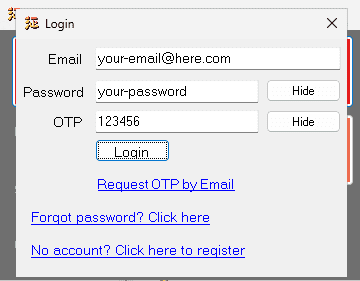
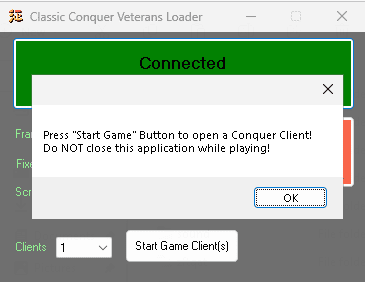
Start Game Client(s)
After setting the desired Game Settings click "Start Game Client(s)" button. You can start more game clients anytime you want. Do not close this application!
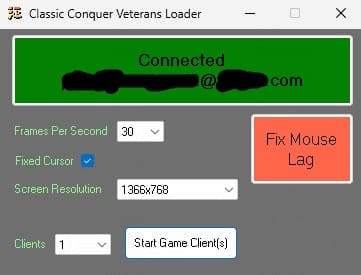
Game Login
For new character or character selection screen, type 0 for both Account and Password, then press Enter
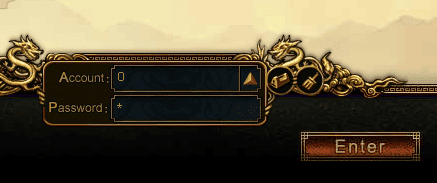
If you already have a character, you can click on the one you want to play with, otherwise you can click on "Create New Character"

Game Login
If you want to login straight to your existing character and bypass character selection screen, type Your Character Name for Account and 0 for Password, then press Enter
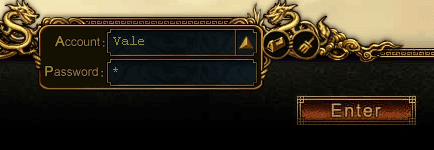
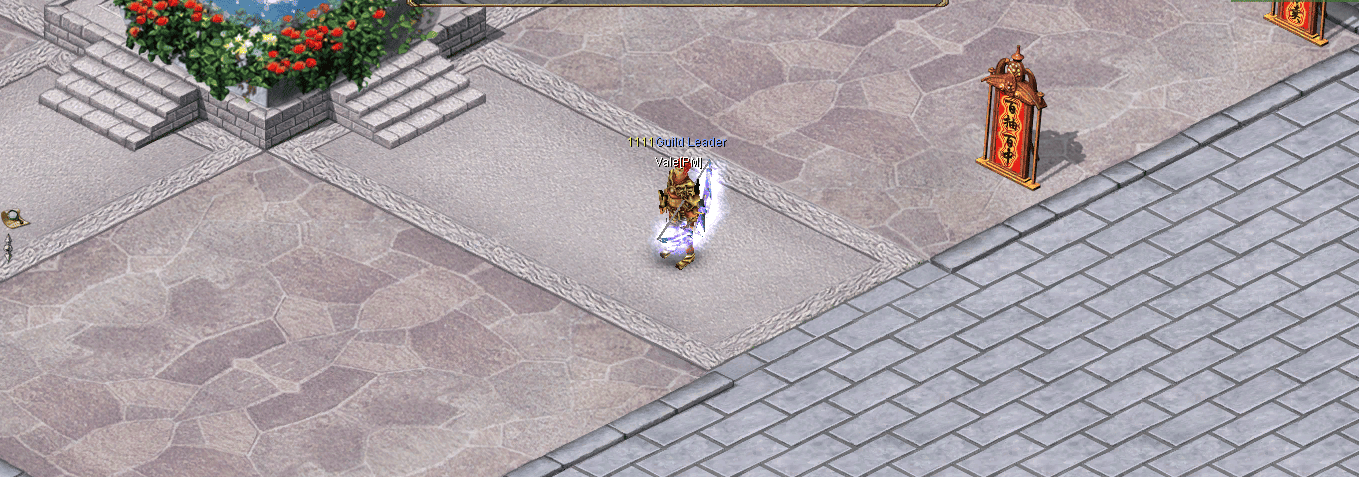
Character Creation
If you click on "Create New Character" you will get to select your class. See this guide for classes.
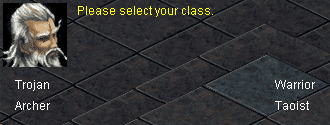
Character Creation
...then body...
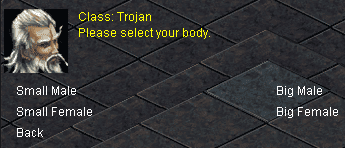
Character Creation
...and finally character name.
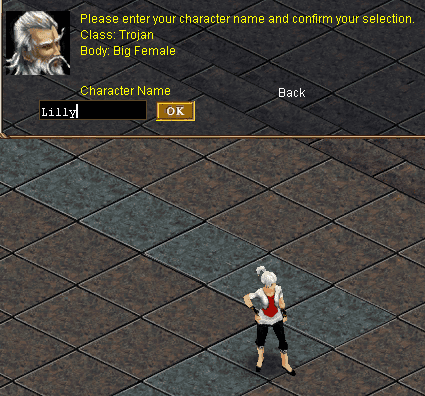
Character Creation
Afterwards you will reach the "Birth Village" on your new character and you can start playing.
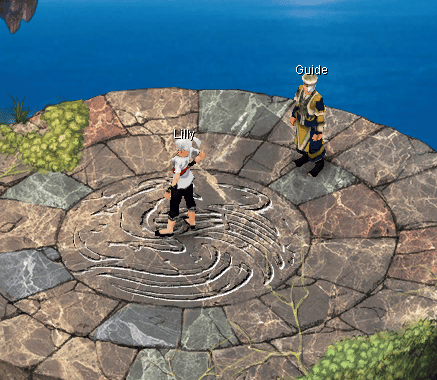
Game Settings
Choose FPS
Select appropriate FPS in the Loader before starting. Higher FPS will result in higher CPU usage
30/40 FPS: market, training ground, mining, stacking/water/noob EXP in team, or idle play
40/50/60/120/240 FPS: active hunting, killing mobs, participating in events
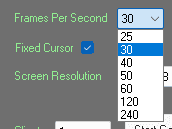
Fixed Cursor
If your mouse is flickering inside the game causing FPS drops, tick this checkbox before starting the game client(s).

Screen Resolution
Select the screen resolution you prefer before starting the game client(s). Higher resolutions provide more detail but may affect performance.
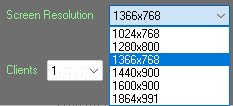
Fix Mouse Lag
If you experience FPS drops and "Fixed Cursor" didn't fix the issue, use the 'Fix Mouse Lag' button. You can click this button at any time, you don't need to start new game client(s).
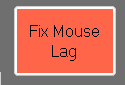
Clients (amount)
Set how many game clients you wish to start at once. You can start as many game clients as your PC supports.